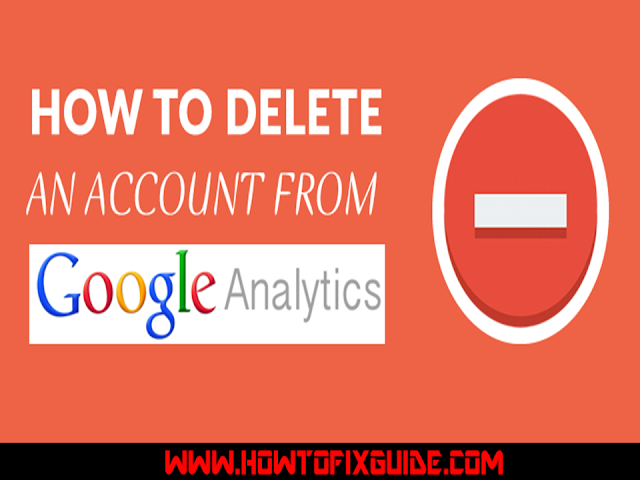
Google Analytics is a free website stats program which is recommended for every blogger and website owner. It gives you great details about where your traffic is coming from and how users are interacting your website/blog.
For a long time I have created numerous blogs apart from HowToFixGuide to try new things online, and over that time many of them have been deleted as they didn’t work out the way I had anticipated. Even though the blogs are deleted, their accounts are still in my Google Analytics which simply adds unnecessary junk to the account.
Today when I logged into my Google Analytics account, I noticed many of these domains. I considered getting rid of them, and realized that the process is easy, but not well documented online in a manner that is easy to follow.
This tutorial will help you to get rid of all Analytics accounts which are not in use any longer. Here is a the uncleaned view of my Gooogle Analytics account:
My goal here is to get rid of all of the properties under any account which I am no longer using. Here is the step-by-step guide to getting it done.
How to delete unused Google Analytics properties:
You can follow this guide to delete a Google Analytics account or a property under any account. Remember, you can have any number of accounts under your Google Analytics, and every account can have any number of properties.To get started with this, login to your Google Analytics account and click on Admin at the top:
- To access the Admin panel in Google Analytics
- To navigate between different accounts
- To navigate between different properties under your accounts
In my case, the goal is to get rid of a few properties (domains) which are under an account called ShoutDreams blog network.
Click on Property Settings under the property you want to delete.
Note: Property Settings is an important part of your web analytics, as you can enable demographics and interest features as well as a few other important settings.
At the top right you will see the option to delete an account (click on “move to trash can”), and after a confirmation you will be able to delete your account.
When you delete an account or property from Google Analytics, you will be able to restore it within 35 days from the date of the deletion. This is useful for any user who has accidentally deleted his account.
Pretty easy, isn’t it?
This trick is useful for any webmaster like myself who may be using Google Analytics to manage his web analytics. If you haven’t integrated Google Analytics into your blog yet, I suggest that you follow these guides and do so right away. In the long run, it will benefit you greatly.
To delete a Google Analytics profile:
- Click the Admin tab at the top right of any Analytics page.
- Click the account that contains the profile you want to delete.
- Click the web property from which you want to delete the profile.
- Use the Profile menu to select the profile.
- Click the Profile Settings tab.
- Click Delete this Profile at the bottom of the page.
- Click Delete in the confirmation message.
0 comments:
Post a Comment